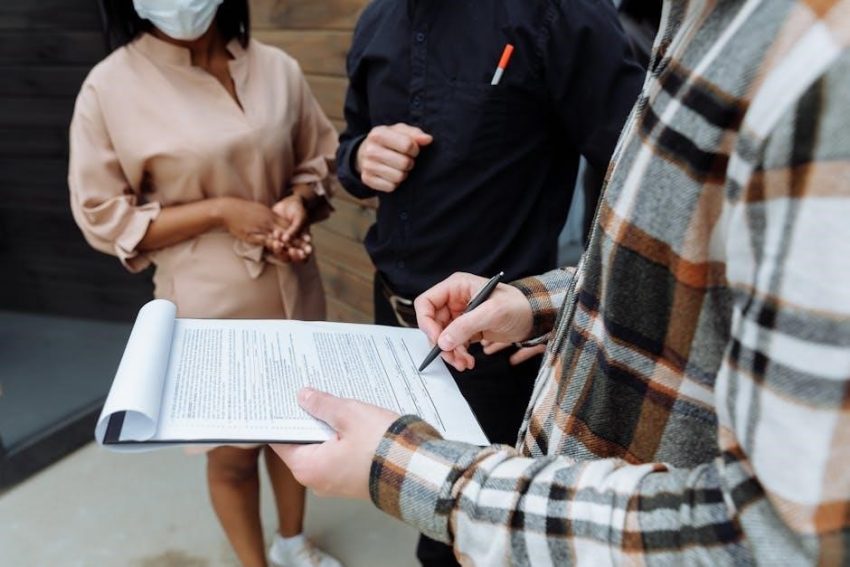Signing PDF documents in Linux is straightforward and offers flexibility, with tools like Xournal, LibreOffice Draw, and command-line utilities. Digital signatures ensure authenticity and security, making them essential for professional and legal documents. Linux provides various methods to sign PDFs, catering to different user needs and preferences.
1.1 Overview of PDF Signing in Linux
PDF signing in Linux is a versatile process supported by various tools and methods. Users can choose between GUI applications like Xournal or LibreOffice Draw, command-line utilities such as OpenPDFSign, or online platforms. Digital signatures enhance document security and authenticity, making them ideal for professional and legal use. Linux’s open-source nature encourages customization and integration, ensuring compatibility with diverse workflows and requirements.
1.2 Importance of Digital Signatures in PDFs
Digital signatures in PDFs ensure authenticity, integrity, and legal compliance. They confirm the signer’s identity and prevent unauthorized modifications, making them essential for professional and legal documents. By using standardized formats like PAdES, XAdES, and CAdES, digital signatures provide robust security and verification capabilities. This ensures trust and credibility in workflows, whether for contracts, invoices, or official records. Implementing digital signatures is crucial for safeguarding sensitive information and maintaining document reliability in both personal and organizational contexts.
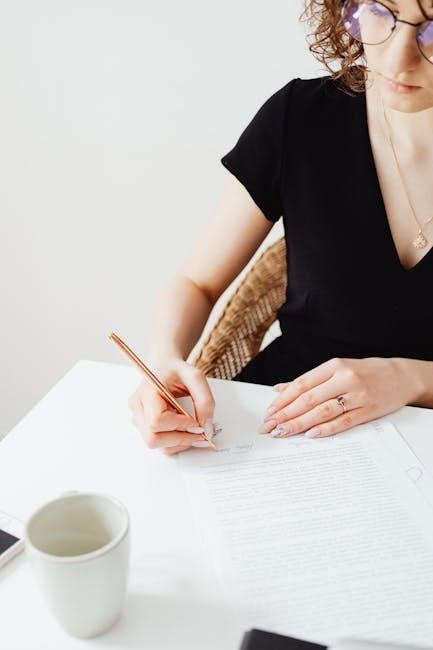
Methods for Signing PDFs in Linux
Linux offers multiple methods for signing PDFs, including GUI tools, command-line utilities, and online services, catering to different user preferences and technical expertise while ensuring security and efficiency.
2.1 GUI Tools for PDF Signing
GUI tools like Xournal, LibreOffice Draw, and Simple Signer provide user-friendly interfaces for signing PDFs. These tools allow users to easily annotate documents, add digital signatures, and customize their appearance. Xournal supports image-based signatures, while LibreOffice Draw integrates seamlessly with the Linux desktop. Simple Signer offers a straightforward process for adding signatures. These tools are ideal for users who prefer an intuitive, visual approach to signing PDFs without needing advanced technical knowledge, making them accessible for both personal and professional use.
2.2 Command-Line Utilities for PDF Signing
Command-line utilities like OpenPDFSign, MyPDFSigner, and BatchPDFSign offer efficient ways to sign PDFs. These tools are ideal for automation and scripting, allowing users to sign documents in bulk or integrate signing into workflows. They support digital certificates and ensure compliance with standards like PAdES. Command-line utilities are particularly useful for developers and system administrators who prefer scriptable solutions. They provide a robust alternative to GUI tools, enabling quick and secure PDF signing directly from the terminal.
2.3 Online Tools for Signing PDFs
Online tools like Wondershare PDFelement Cloud and Acrobat Sign simplify PDF signing without installations. These platforms offer intuitive interfaces for uploading documents, adding signatures, and sharing. They support digital certificates and ensure compliance with security standards. Online tools are ideal for quick, browser-based signing, making them accessible from any device. They are particularly useful for users who prefer cloud-based solutions and need to sign documents on the go, ensuring convenience and efficiency for professional workflows.

Popular GUI Tools for Signing PDFs
Popular GUI tools include Xournal, LibreOffice Draw, and Simple Signer, offering user-friendly interfaces for annotating and signing PDFs with ease and efficiency.
3.1 Xournal for PDF Annotation and Signing
Xournal is a powerful tool for annotating and signing PDFs, primarily designed for note-taking and sketching. It allows users to add handwritten signatures or insert images as signatures. To sign a PDF, select “Annotate PDF” from the File menu, load your document, and use the Image button to add your signature. Xournal supports transparent PNGs for professional-looking signatures and offers a user-friendly interface for annotations, making it a versatile choice for both personal and professional use.
3.2 LibreOffice Draw for PDF Signing
LibreOffice Draw is a versatile tool within the LibreOffice suite, enabling users to insert digital signatures into PDF documents. To sign a PDF, open it via the File menu, then use the Insert menu to add your signature. LibreOffice Draw supports digital certificates for secure signing, ensuring authenticity. While it is a powerful option, some users may encounter limitations with certificate management in newer Ubuntu versions, making it less straightforward for advanced use cases.
3.3 Simple Signer for PDF Signatures
Simple Signer is a straightforward GUI tool designed for signing PDF documents. It provides an easy-to-use interface for adding digital signatures, making it accessible for users who prefer simplicity. The tool allows users to quickly sign PDFs without needing advanced features, ensuring document authenticity and security. Simple Signer is particularly useful when other tools like LibreOffice Draw face limitations, offering a reliable alternative for straightforward PDF signing tasks.
3.4 Foxit Reader for PDF Signing
Foxit Reader is a versatile tool for PDF management, including digital signing. It supports creating, viewing, editing, and signing PDFs with ease. To sign a PDF, users can navigate to the “File” menu, select “Digital Signature,” and choose “Sign Existing PDF.” Foxit Reader allows for secure and efficient signing, ensuring document authenticity. Its intuitive interface and robust features make it a reliable choice for users needing to add digital signatures to their PDF documents in Linux environments.
Using Xournal for PDF Signing
Xournal is a versatile tool for annotating and signing PDFs in Linux. It allows users to add handwritten signatures or custom images, ensuring flexibility and ease of use.
4.1 Installing Xournal on Linux
Installing Xournal on Linux is a simple process. For Ubuntu-based systems, use the command sudo apt install xournal in the terminal. It is also available through the Ubuntu Software Center. Xournal is compatible with most Linux distributions, including Debian, Fedora, and Arch. Once installed, launch the application to access its annotation and signing features. The intuitive interface makes it easy to annotate and sign PDFs, catering to both casual and professional users. Its lightweight design ensures smooth performance across various Linux environments.
4.2 Annotating and Signing PDFs with Xournal
To annotate and sign PDFs with Xournal, open the application and select Annotate PDF from the File menu. Choose your PDF file to begin. Use the pen or highlighter tools to add annotations. For signing, click the Image button in the toolbar, then select your signature image (e.g., a transparent PNG) and place it where needed. Xournal’s intuitive interface makes it easy to customize annotations and securely add digital signatures to your documents, ensuring a professional and efficient workflow.
4.3 Adding Custom Images as Signatures
To add a custom image signature in Xournal, open your PDF and select the Image tool from the toolbar. Click anywhere on the document to import your signature image (e.g., a scanned or digitally created PNG). Resize and position it as needed. For a professional look, create a transparent signature in an image editor like GIMP before importing. This method allows you to personalize your signature and ensure it blends seamlessly with your PDF documents, enhancing both appearance and authenticity.

LibreOffice Draw for PDF Signing
LibreOffice Draw offers a user-friendly interface for inserting digital signatures into PDFs. It supports various signature formats and integrates seamlessly with the LibreOffice suite, ensuring convenience and authenticity.
5.1 Opening PDFs in LibreOffice Draw
To open a PDF in LibreOffice Draw, launch the application and navigate to the File menu. Select “Open” and choose your PDF document. Draw supports PDF viewing and annotation, allowing you to easily insert signatures and text. This makes it a versatile tool for editing and signing PDFs in Linux, ensuring compatibility and convenience for users needing to work with PDF files professionally or personally.
5.2 Inserting Signatures in LibreOffice Draw
In LibreOffice Draw, inserting a signature is a seamless process. Navigate to the Insert menu, select “Signature,” and choose “From File” to upload your signature image or create a new one. The signature can be positioned, resized, and adjusted for transparency as needed. This feature is particularly useful for professional and legal documents, ensuring authenticity and personalization. Once added, the signature can be modified or moved within the document to suit your requirements, making it a practical solution for signing PDFs in Linux.
5.3 Saving Signed PDFs
After inserting your signature in LibreOffice Draw, ensure your document is saved correctly. Use the “Save As” option and select the PDF format to preserve the signature and layout. This step is crucial for maintaining the document’s integrity and ensuring the signature remains visible. Always choose the appropriate PDF settings to retain high quality and compatibility. Properly saving your signed PDF ensures it can be shared securely and professionally, maintaining its legal validity and visual appeal.
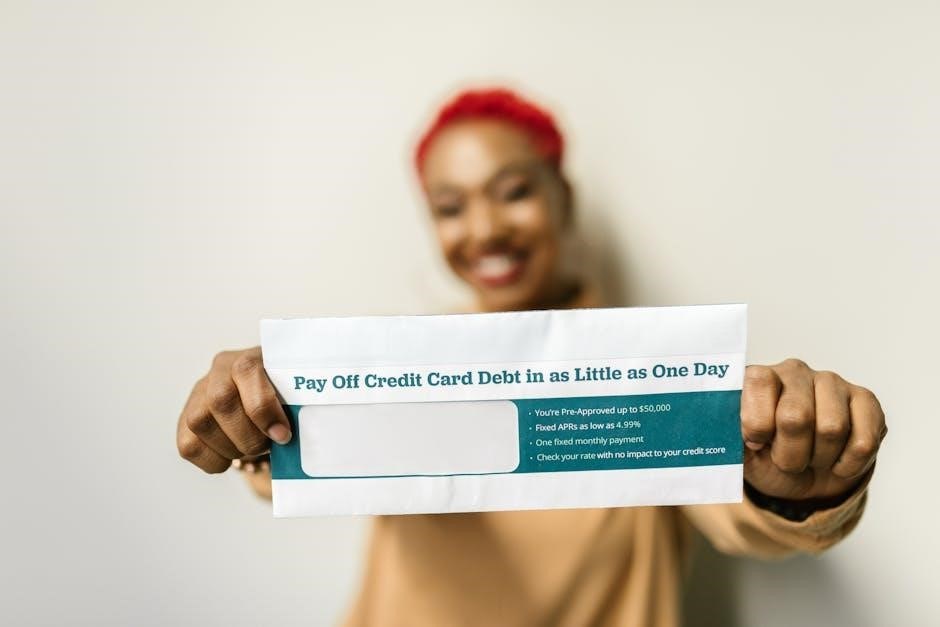
Command-Line Tools for PDF Signing
Command-line tools like OpenPDFSign, MyPDFSigner, and BatchPDFSign enable efficient PDF signing. These utilities offer scalability, automation, and integration into workflows, making them ideal for bulk and secure operations.
6.1 OpenPDFSign for PDF Signing
OpenPDFSign is a powerful command-line tool designed for signing PDF documents. It supports bulk operations, making it ideal for users needing to sign multiple files efficiently. The tool adheres to industry standards like PAdES and XAdES, ensuring secure and legally compliant signatures. OpenPDFSign is particularly useful for developers and organizations, offering integration capabilities with existing workflows. Its simplicity and robust features make it a popular choice for automating PDF signing processes in Linux environments.
6.2 MyPDFSigner for Command-Line Signatures
MyPDFSigner is a versatile command-line utility designed for signing PDF documents securely. It supports multiple signature formats and integrates seamlessly with Linux workflows. The tool is lightweight, making it ideal for developers and power users. MyPDFSigner allows users to add timestamps and customize signature appearances. Its flexibility enables signing of multiple PDFs in a single command, streamlining bulk operations. This utility is particularly useful for automating PDF signing processes in scripts or batch workflows, ensuring efficiency and consistency.
6.3 BatchPDFSign for Bulk Signatures
BatchPDFSign is a powerful command-line tool optimized for signing multiple PDFs simultaneously. It supports bulk operations, making it ideal for organizations with high-volume signing needs. The tool allows users to apply digital signatures to numerous documents quickly, ensuring consistency and efficiency. BatchPDFSign supports various signature formats and integrates seamlessly with Linux scripts. It is particularly useful for automating repetitive tasks, enabling users to sign hundreds of PDFs with minimal effort. This utility is a time-saver for businesses requiring frequent document authentication.

Digital Certificates and PDF Signing
Digital certificates are essential for secure PDF signing, ensuring document authenticity and integrity. They verify the signer’s identity and prevent tampering, crucial for professional and legal contexts.
7.1 Creating a Self-Signed Certificate
A self-signed certificate is a digital certificate signed by the same entity whose identity it certifies. In Linux, tools like OpenSSL can generate these certificates, which are useful for internal use or testing. To create one, use the OpenSSL command-line utility, specifying the desired certificate and private key format. While self-signed certificates are convenient, they lack the trust associated with certificates signed by recognized Certificate Authorities (CAs), making them less suitable for public or formal transactions.
7.2 Importing Certificates for PDF Signing
Importing digital certificates enables secure PDF signing in Linux. Certificates can be imported using tools like OpenSSL or GUI applications. On Ubuntu, Seahorse is the default certificate manager, but recent versions restrict importing personal certificates, limiting LibreOffice’s signing functionality. To bypass this, users can utilize command-line tools or third-party applications like Simple Signer. Properly imported certificates ensure authenticity and compliance with digital signature standards, making them indispensable for professional and legal documentation.
7.3 Using OpenPGP for PDF Signatures
OpenPGP provides a robust method for signing PDFs in Linux, ensuring authenticity and integrity. Tools like GnuPG enable users to create and manage keys for secure signatures; While OpenPGP isn’t directly integrated with GUI tools like LibreOffice Draw, it can be used alongside command-line utilities to sign PDFs. This method is ideal for users prioritizing security and transparency, as it adheres to open standards and ensures verification of document integrity.

Online Tools for PDF Signing on Linux
Online tools like Wondershare PDFelement Cloud and Acrobat Sign offer browser-based solutions for signing PDFs on Linux, eliminating the need for software installation and providing secure, efficient workflows.
8.1 Wondershare PDFelement Cloud
Wondershare PDFelement Cloud is a versatile online tool accessible directly from your browser, ideal for Linux users. It allows you to sign, edit, and share PDF documents seamlessly without installing additional software. Simply log in to the platform, upload your PDF, and use the built-in signature tools to add your signature. The cloud-based interface ensures easy access and collaboration, making it a convenient option for users who prefer not to install desktop applications. It also supports integration with cloud storage services for streamlined workflows.
8.2 Acrobat Sign for PDF Signatures
Acrobat Sign is a robust e-signature tool integrated with Adobe Acrobat, enabling seamless PDF signing on Linux. It allows recipients to complete and sign documents from any browser or mobile device without downloads or account creation. The platform supports digital IDs and ensures secure, legally binding signatures. Acrobat Sign streamlines workflows for businesses and individuals, offering advanced tracking and integration with Adobe Acrobat. Its ease of use and robust security features make it a trusted choice for professional and legal document signing needs.
8.3 Free Online Tools for PDF Signing
Several free online tools allow Linux users to sign PDFs without installing software. Platforms like Smallpdf, DocHub, and SignWell offer intuitive interfaces for uploading, signing, and sharing PDFs. These tools support drag-and-drop functionality, signature uploads, and text annotations. Many provide encryption for security and are accessible directly from web browsers. They are ideal for users needing occasional PDF signing without advanced features, making them convenient and cost-effective solutions for basic document signing needs.

Security Considerations for PDF Signatures
Ensuring document integrity and authenticity is crucial. Use strong encryption and verified digital certificates to secure PDF signatures. Regularly verify signatures to prevent tampering and maintain document trustworthiness.
9.1 Ensuring Document Integrity
Ensuring document integrity is essential for maintaining trust in signed PDFs. Digital signatures verify the document’s authenticity and detect tampering. Use encryption and secure certificates to safeguard content. Tools like Xournal and LibreOffice Draw support annotation and signing, while command-line utilities like OpenPDFSign ensure robust encryption. Regularly verify signatures to confirm the document’s integrity and prevent unauthorized modifications. These practices ensure the authenticity and security of your PDF documents, making them reliable for professional and legal purposes.
9.2 Encrypting PDFs for Security
Encrypting PDFs adds an extra layer of security, ensuring only authorized users can access the content. Tools like `qpdf` and PDF Arranger support AES encryption, protecting sensitive data. Use strong passwords and consider digital certificates for enhanced security. Encryption ensures confidentiality and prevents unauthorized access, making it a critical step for securing signed PDFs. This method is especially vital for legal or confidential documents, safeguarding them from potential breaches or misuse.
9.3 Verifying Digital Signatures
Verifying digital signatures ensures the authenticity and integrity of signed PDFs. Tools like Okular and LibreOffice Draw allow users to validate signatures, confirming the signer’s identity and ensuring no tampering occurred. Command-line utilities such as `pdfsig` can also verify signatures, providing detailed information about the certificate and encryption used. This step is crucial for maintaining trust in digitally signed documents, especially in legal or professional contexts where authenticity is paramount.

Best Practices for Signing PDFs
Choose the right tool, manage certificates securely, and keep software updated. Ensure compatibility and follow best practices for encryption to maintain document security and integrity efficiently.
10.1 Choosing the Right Tool
Choosing the right tool for signing PDFs in Linux depends on your specific needs. GUI tools like Xournal or LibreOffice Draw are ideal for users who prefer visual interfaces and annotation features. Command-line utilities such as OpenPDFSign or BatchPDFSign are perfect for automation and bulk signing. For advanced users, tools like Foxit Reader or Acrobat Sign offer robust features. Evaluate factors like ease of use, compatibility, and security to select the most suitable option for your workflow and document requirements.
10.2 Managing Digital Certificates
Managing digital certificates is crucial for secure PDF signing in Linux. Start by creating or obtaining a digital certificate, which can be self-signed or issued by a trusted authority. Tools like OpenPDFSign and MyPDFSigner support certificate importation. Ensure certificates are stored securely, preferably with password protection. Regularly update and renew certificates to maintain validity. Always verify the authenticity of certificates before use to prevent unauthorized access. Proper management ensures the integrity and trustworthiness of digitally signed PDF documents.
10.3 Keeping Software Updated
Keeping your PDF signing software updated is essential for security and functionality. Regular updates patch vulnerabilities, improve performance, and add new features. Use package managers like apt or dnf to update tools such as Xournal, LibreOffice Draw, or command-line utilities. Enable automatic updates to ensure you always have the latest versions. This practice minimizes risks and guarantees compatibility with evolving PDF standards. Updated software also supports the latest digital signature technologies, ensuring your documents remain secure and legally valid.

Advanced Topics in PDF Signing
Explore advanced techniques like detached signatures, batch processing, and integration with other tools. These methods enhance efficiency and security for complex PDF signing workflows.
11.1 Detached Signatures for PDFs
Detached signatures allow signing PDFs without embedding the signature directly in the document; This method signs a hash of the PDF’s data, keeping the signature separate. Useful for verification purposes, detached signatures maintain document integrity and comply with standards like PAdES. Tools like OpenPGP can create detached signatures, ensuring authenticity without altering the original PDF. This approach is ideal for secure, traceable, and standardized digital transactions in Linux environments.
11.2 Batch Signing Multiple PDFs
Batch signing enables users to sign multiple PDFs efficiently in one session, saving time and effort. Tools like BatchPDFSign and command-line utilities such as OpenPDFSign support bulk signing. This method is ideal for organizations or individuals handling numerous documents. By automating the signing process, users can apply consistent signatures across multiple files, ensuring uniformity and reducing manual intervention. Batch signing tools often integrate with scripts, allowing seamless automation for high-volume workflows in Linux environments.
11.3 Integrating PDF Signing with Other Tools
Integrating PDF signing with other tools enhances workflow efficiency, especially in automated processes. Command-line utilities like OpenPDFSign can be embedded into scripts for seamless document handling. Tools like LibreOffice Draw and Xournal can integrate with office suites and annotation software, enabling end-to-end document management. Online platforms like Wondershare PDFelement Cloud and Acrobat Sign offer APIs for embedding signing capabilities into web applications, ensuring a cohesive experience across diverse workflows and systems.
Signing PDFs in Linux is efficient and user-friendly, with tools catering to all needs. Digital signatures enhance security and authenticity. Linux’s evolution ensures PDF signing becomes seamless and secure, integrating smoothly into workflows.
12.1 Summary of PDF Signing Methods
Linux offers diverse methods for signing PDFs, including GUI tools like Xournal and LibreOffice Draw, command-line utilities such as OpenPDFSign, and online tools like Acrobat Sign. These tools provide flexibility, enabling users to add digital signatures, annotations, or custom images. Command-line utilities are ideal for bulk operations, while online tools offer convenience. Digital certificates ensure authenticity and security, making PDF signing in Linux efficient and adaptable for various professional and legal requirements. These methods cater to different user preferences and technical expertise, ensuring seamless document signing experiences.
12.2 Future of PDF Signing in Linux
The future of PDF signing in Linux is promising, with advancements in digital certificate integration and user-friendly tools. Enhanced security features, such as stronger encryption and automated signature verification, are expected to become standard. Integration with cloud-based solutions will simplify workflows, while GUI tools like Xournal and LibreOffice Draw will likely evolve with more intuitive interfaces. Additionally, emerging technologies like AI-driven signature suggestions could streamline processes, ensuring Linux remains a robust platform for secure and efficient PDF signing.